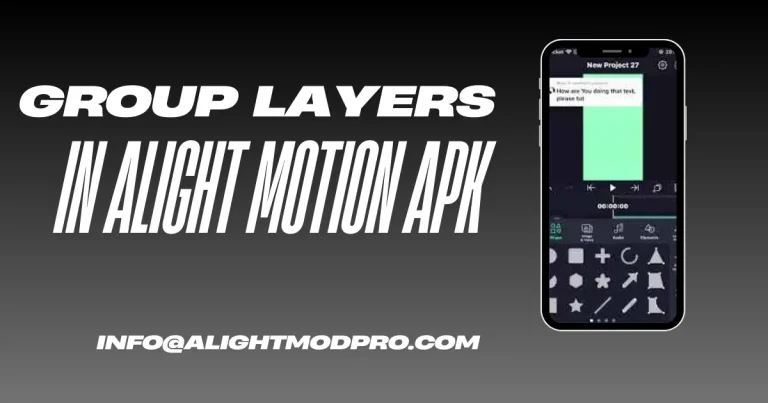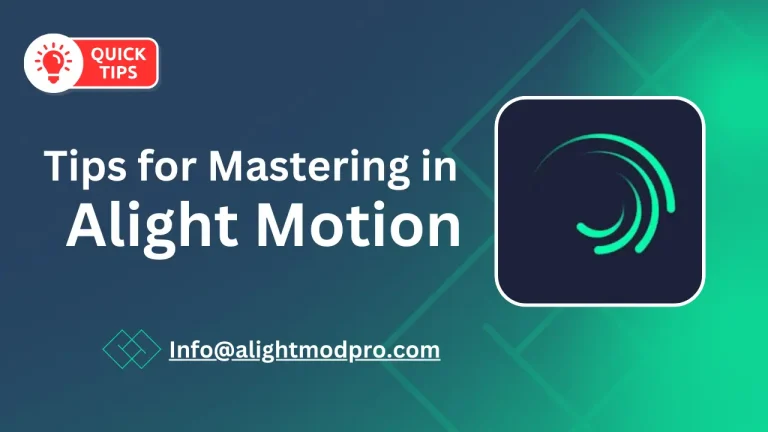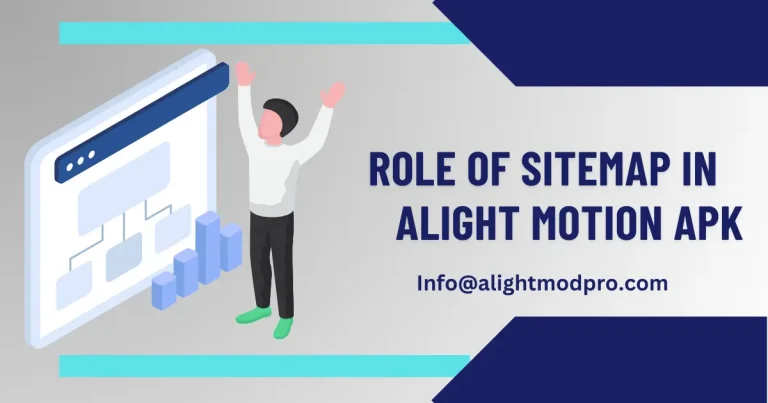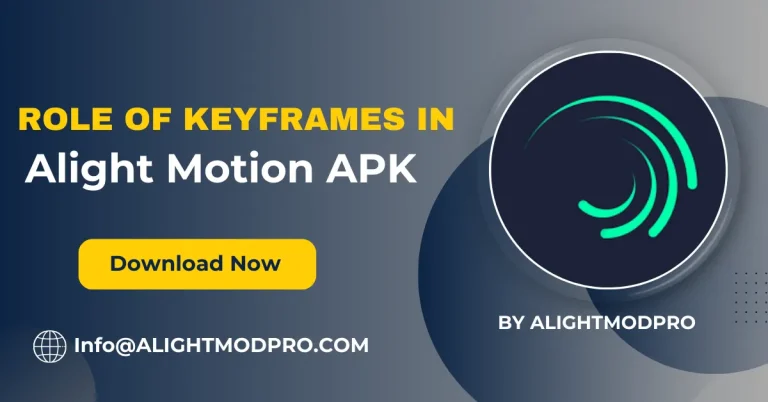Use Transitions effects in Alight Motion Easy Guide

Transitions are an essential part of the editing process, making your videos more visual and engaging for users. If you want to expand your editing experience on Alight Motion, this guide helps you understand your editing experience by using transitions in practice if you are a beginner.
What is a Transitions effects in Video Editing?
Transitions are visual effects that help users edit their videos and easily move from one clip to another in just one click. It adds some extra effects to your videos and also allows you to control how the audience transitions from scene to scene. With these transitions, you can cut or eliminate transitions to create overflowing and engaging videos and scenes.
Multiple Ways to Use Transitions in Alight Motion
There are multiple methods to apply transitions in Alight Moiton. Here are some easy and most widely used ways to apply transitions:
Method 1: Using Presets
Presets are pre-made templates available in Alight Motion that make your videos more complex by adding more transitions. Here are the guides to using it:
- Open Alight Motion and go to Preset Options.
- Browse through the available templates and choose your favorite.
- Select the preset you want to apply to your videos or photos for better preference.
Method 2: Importing Presets
In addition, you can import your favorite presets to Elite Motion using XML file support or via QR codes. After importing the preset you can easily apply it to your video scenes for transition effects.
Method 3: Creating Your Templates
Creating your templates is a very easy way to create stunning scenes using your template effects that you can reuse in your previous projects. In other words, this method is “overlapping”, which allows you to arrange your videos in a way that is best for displaying your photos and videos.
Guide on how to Do Transitions in Alight Motion
Using transition effects in Alight Motion is very easy just follow the guides below to do it:
- Download Alight Motion: Make sure that you are using the latest version of Alight Motion on your device.
- Import Media: To import media on Alight Motion click on the ” Add Media ” to import images and videos.
- Select Transitions: Select the image or video, then click on the transitions menu and choose the desired transitions you want to add.
- Note: You need to apply transitions to each image or video separately.
- Preview Your Video: After applying transitions on images and videos preview your images or videos to add the necessary adjustments.
- Export Your Video: After making some necessary adjustments to your project export it now in your supported format.
Smooth Transitions and How to Apply Them?
Smooth transitions in Alight Motion are designed to create perfect video scenes:
- Open Alight Motion and Create Project by clicking on Create New Project.
- Select your desired aspect ratio and resolution and ” Create Project “.
- Tap on the ” + ” icon to add the video you want to edit.
- Click on the video section you want to add transitions and then add effects and choose ” Lens Blur effect”.
- Preview your videos make adjustments needed and then export your video in your desired format.
Tips to Improve Your Transitions in Alight Motion
Here are some tips to improve your transitions in Alight Motion:
- Consistency: Use the same transition styles and effects in your videos for a smoother experience.
- Choose Wisely: For more visual and attractive scenes, use cutting or fading effects to maintain clarity.
- Sparingly Use Effects: Dissolve effects sparingly to avoid a devasting audience.
Transition Ideas for Alight Motion Users
Once you feel comfortable using transitions, try creative ideas to enhance your editing experience:
- Jump Cat Effect: Add animations to your videos with this funny animation effect.
- Side Stretch Effect: Slide stretch is an amazing effect in Alight Motion that you see in mostly between two that stretch from left to right.
- Mirror Slide Effect: Use these transitions to create mirroring slide-like effects.
- Tile Rotate Spin Effect: The tile rotate spin effect is an amazing effect to rotate your slides in your videos, especially in animated videos after rotation of one slide the other slide comes.
- Split your transitions with a rotating tile effect.
- Double Pinch Effect: With a double pinch effect you can able to change one image to another smoothly.
FAQs
How many effects are available in Alight Motion?
Alight Motion offers hundreds of effects for smooth editing experience.
What is a Fade Transition?
Fade transitions is amzing effect that it apply a slow motion effect between two transitions videos or clips.
Conclusion
Learning to use transitions in Alight Motion is essential to creating polished, professional-looking videos. This guide allows you to create professional-looking videos with tips, instructions, and creative ideas including amazing effects like mirror slide, double pinch, and jump cat to create the latest animated videos. Also, practice regularly as practice makes perfect and improves your editing skills.