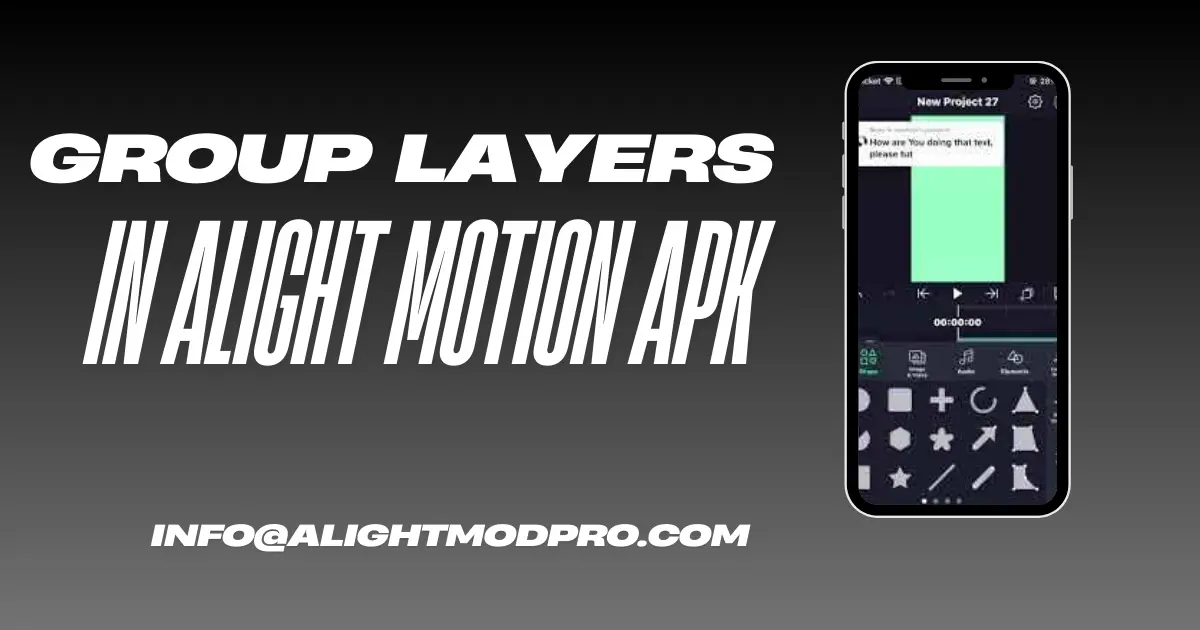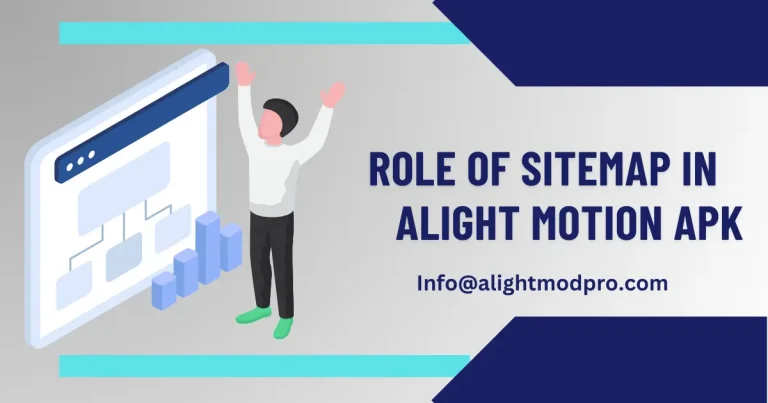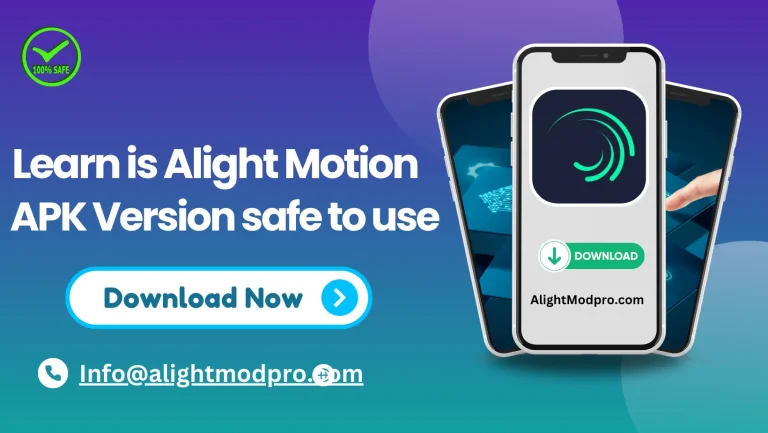Guides on using Group Layers in Alight Motion APK
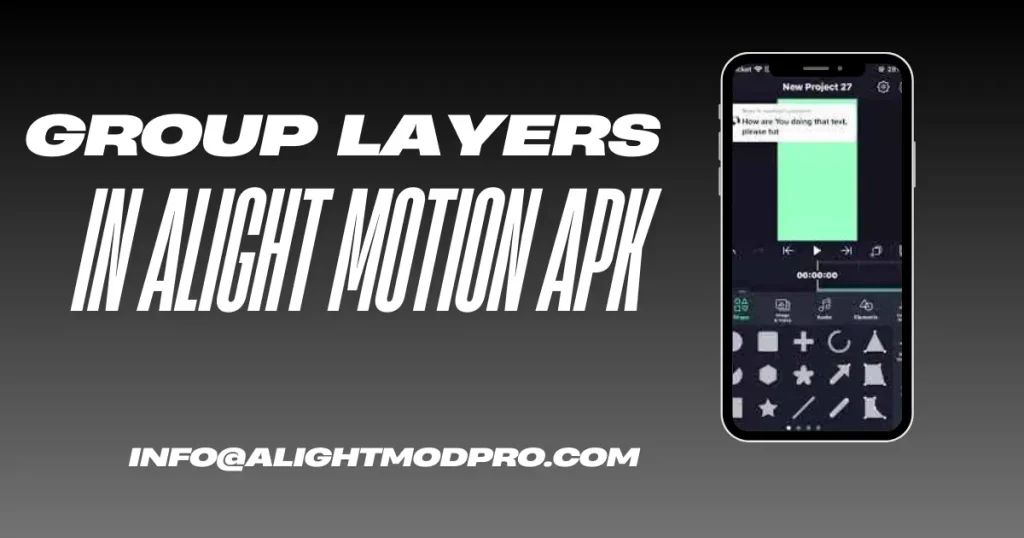
Alight Motion is a powerful app for creating motion graphics and animated clips using multiple graphics layers. Users love its advanced tools and group system, which allows you to easily organize the different elements used in your project. Read the guide below to understand how to use and control group layers in your project.
What are Layers in Alight Motion APK?
Layers are essential elements in your project that organize the elements used in your project, such as images, videos, fonts, and effects.
How to Group Layers in Alight Motion APK
Grouping layers in Alight Motion is very simple and easy to use. By using group layers you can organize all the elements of your project as a single unit. Below is a guide to using and creating group layers.
Step 1: Create Layers in Alight Motion APK
- Open Alight Motion: Firstly open the app on your device.
- Create a New Project: Tap the “+” icon to create a new project or open an existing open.
- Add Layers: Add layers by tapping the Layers button. Select media, graphics, fonts, and text to create different layers to form a group layer.
Step 2: Group Layers in Alight Motion APK
- Select Layers: Select the layers you want to group. There is no limit to the number of layers you want to group, just hold one layer on top of another by tapping on each other.
- Group Layers: Select the layers you want to group, click the Group option folder type icon, and click it to group the selected layers.
How to Move Layers in Alight Motion APK
Moving layers is very simple it is mainly used for positioning elements. Here is the guide to moving layers in Alight Motion during the editing process:
- Select the Layer: Click on the layer you want to move in the timeline.
- Drag to Move: Drag the selected layer to its desired position in the preview window.
- Adjust Position: You can adjust the properties to fine-tune the position with the help of specific coordinates.
Benefits of Moving Layers in Alight Motion APK
- Enhanced Control: Moving layers gives you precise control of elements in your projects.
- Improved Composition: You can create a more Physically appealing composition by adjusting the positions of layers.
- Easier Animation: Group layers can help users to make smooth animations and transitions.
Methods of Moving Layers in Alight Motion APK
Drag and Drop
- Select the layer and drag it to the desired location in the preview.
Using the Properties Panel
- After selecting the layers, go to the Properties panel. In the Properties panel, you can move layers exactly like two coordinates.
Using Transform Tool
- Select the Layer: Select the layer you want to edit.
- Activate Transform Tool: Select the transform tool given in Alight Motion.
- Move the Layer: Move the layers around the screen also, you can rotate or scale the layer using this tool easily.
Tips to Use and Move Layers Smoothly
- Zoom In/Out: Use the pinch gestures to zoom in and zoom out to move layers easily.
- Use Grid Lines: Allow grid lines in settings to align layers accurately.
- Practice Layer Management: Regularly organize your layers to keep your project looking Gooding.
Frequently Asked Questions (FAQs)
Can I ungroup layers in Alight Motion?
Yes, users can ungroup layers in Alight Motion by tapping on the Ungroup Layers option in the menu.
Is there a limit to the number of layers I can create?
There is no limit to the number of layers in your project.
Can I animate grouped layers?
Yes, you can animate your group layers by applying an effect to them.
Conclusion
Grouping layers in Alight Motion is the perfect tool for creating professional-looking animated clips and videos. If users can clearly understand how to use group layers easily. Just follow the guides above to learn how to control group layers. Whether you’re a beginner or a professional, user grouping layers allow you to make complex projects more sophisticated and attractive.