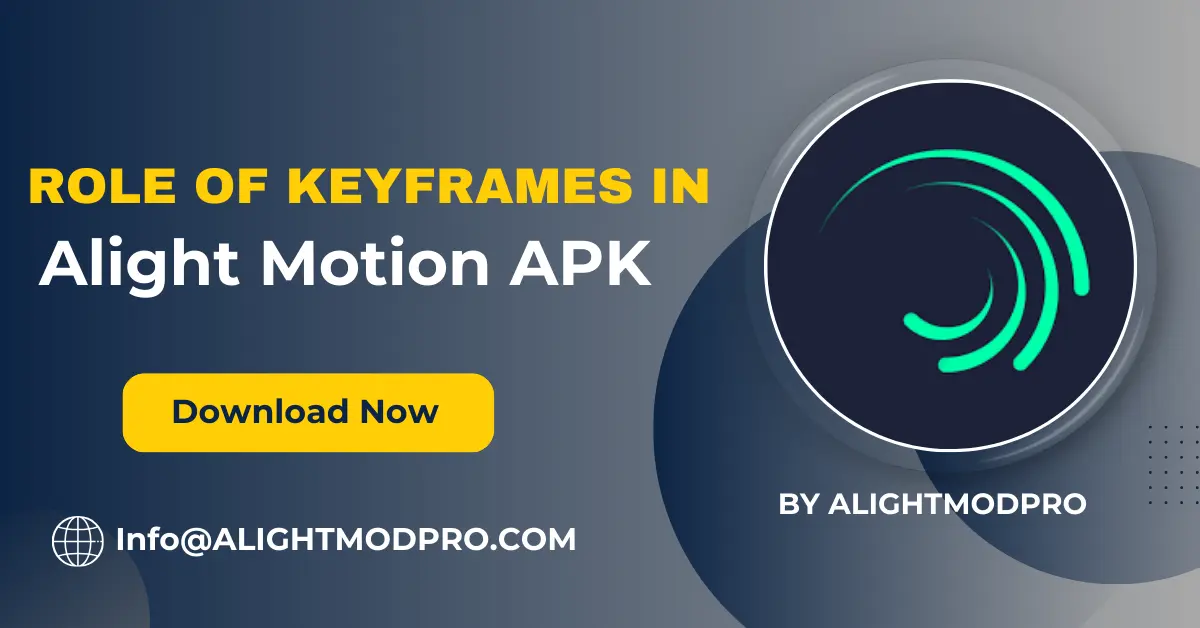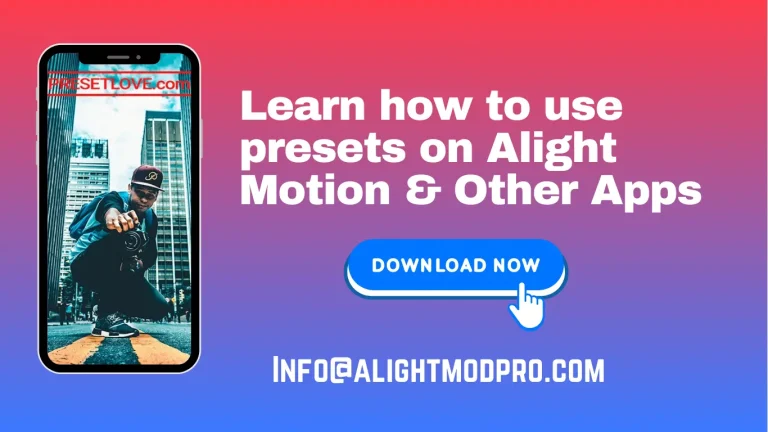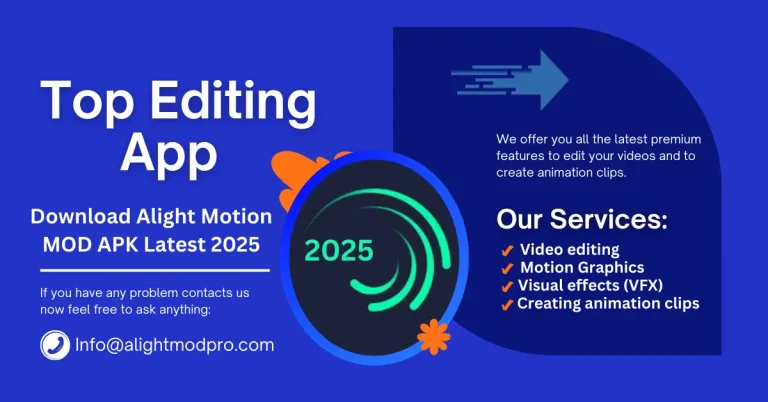Learn how to use Keyframe Animations

Editing videos and creating animated motion graphics clips are the most beneficial fields in the modern age, and their popularity is increasing day by day. If you like to edit videos and don’t know how to edit so first understand how to use keyframe animations to make the latest videos. With the help of the Alight Motion Keyframes animations, you can able to make videos and animation clips easily with advanced tools and functionalities from basic to advanced. We will provide a complete guide to making videos like a PRO user.
Alight Motion Pro is the best choice for editing videos and creating animation clips. If you want to master Alight Motion, you must first master using keyframe animation to become a professional editor. With the Pro version, you can get additional tools and features to enhance your editing experience. Just follow the below guides to expand your concepts about keyframe animations.
What are Keyframe Animations?
Keyframe animation is a fundamental component for creating motion and animated clips. It allows users to control the animation points such as start and end, you can choose the animation you want. With this amazing feature, you can control some elements like rotation, position, opacity, and scale.
For example, if you want to bounce a ball in your animated videos, this is possible with the help of keyframe animation. You can only select the motion type, such as Linear, Smooth In, Smooth Out, and Smooth Out. If you understand this example thoroughly, you can make animated videos.
Types of Keyframe Animations in Alight Motion APK
Explore some types of Keyframe animations used mostly for creating animated videos and clips.
Hold Keyframes
As the names suggest, holding keyframes keeps the animation process going until one keyframe ends and the next one begins. This type of keyframe is perfect for creating rotation and position changes in animated videos.
Linear Keyframes
Linear keyframes change properties at a constant rate, creating a smooth transition between two keyframes. For example, a bouncing ball can be modeled efficiently using linear keyframes.
Easing Keyframes
This type of keyframe provides a natural feel by increasing or decreasing rates at a constant rate. Simple keyframes are preferred over linear keyframe animations. There are three main types of simplifying keyframe animation:
- Ease In: The animation starts slowly and then speeds up like a rocket taking off at high speed. It is mostly used for moving animations across the screen.
- Ease Out: With this animation, the object starts fast and slowly slows down. This is often used to move an object across the screen.
- Ease In Out: This is one of the most amazing animations in Alight Motion. This animation starts with an object that slowly increases in speed and then slows down as you move it.
Also, Use these Keyframes animations on iOS
How to Use Keyframes on Alight Motion
Using keyframe animations in Alight Motion is very simple just follow the instructions below to learn how to use it:
- Open Alight Motion: Open the app on your device and open an project existing or create a new one.
- Select Your Element: Navigate to the Elements section and select the element you want to animate.
- Access Keyframe Options: You can see an option in the list to move and transform objects to access the keyframe animations.
- Set the Starting Keyframe: Move the tag to the point where you want to add a keyframe and tap on the diamond shape icon to mark it.
- Set the Ending Keyframe: After marking the keyframe select the endpoint of the keyframe to add another keyframe.
- Choose Keyframe Type: Select the type of the keyframe you want to use in your project and set the values required.
- Preview and Adjust: Before exporting your project preview it and make some necessary adjustments that required.
- Save and Export: Save the adjustment and export it in your supported format.
Why use keyframe animations?
Keyframe animations are essential for creating animations on Alight Motion. They allow you to control how elements in videos move. By using keyframe animations you can make your project stand out from others. They help you select the start and end points of clips to create smooth transitions and add effects to make videos more attractive.
How to Copy and Paste the Alight Motion Keyframes
Copying and pasting keyframe animations into your project is used to make your project more attractive and fresh. By copying and pasting you can copy and paste the elements you want to add to your project:
- Select the Keyframe: Select the keyframe you want to copy and click on it to select.
- Copy the Keyframe: After selecting click on the copy option to copy it.
- Choose the Destination: Aim to the point where you paste the keyframe.
- Paste the Keyframe: Select the paste option to copy the keyframe.
Note: Make sure you can paste the keyframe in the correct layer to work correctly otherwise it doesn’t work according to your choice.
Advanced Keyframe Techniques Used in Alight Motion
Here are some techniques used in Keyframe animations:
- Easing Keyframes: Easing keyframe animations can be used to make a natural movement. Experimentations with these animations create a great effect on your project.
- Motion Paths: Create custom paths for animated objects to add complexity and interest to your project.
- Graph Editor: Use the graph editor feature to fine-tune the speed and animations for more precise control over animations.
Tips to Master Alight Motion’s Keyframes
- Practice Regularly: Practice is the key to success in every field because practice makes a man perfect.
- Use Presets: Start using presets to get a feel for how they work and modify them according to your choice.
- Keep It Simple: Don’t use more than enough effects in your project because it makes your project overloaded and it doesn’t load easily at a time.
- Preview Your Work: Preview your project every time to clear any mistakes that appear.
Also, Explore some tips to master in Alight Motion
Some Common Keyframe Issues in Alight Motion APK
If Animations Feel Irregular
Check these settings if your animated videos look irregular.
- Easing Settings: Always use easing keyframes rather than linear ones for smooth transitions.
- Keyframe Placement: Ensure that your keyframes are spaced from each other if they are close together to each other it can affect the flow of animations.
- Ensure your keyframes are spaced evenly. If they’re too close or too far apart, it can affect the flow of the animation.
If Animations Feel Slow
If animations feel dull or sluggish check the distance and timing between keyframes.
- Keyframe Distance: If keyframes are placed too far from each other add more keyframes between them to create quick motion.
- Adjust Timing: Review the timing of your keyframes and adjust them to look more dynamic.
FAQs
Can I delete an Alight Motion keyframe?
Yes, you can delete the keyframes by choosing it and deleting it.
Can I adjust keyframes once they are created?
Absolutely! Users can create, edit, move, and delete keyframes in their projects.
Can I animate text using keyframes?
Yes, you can animate text and elements in Alight Motion using keyframes.
Conclusion
Overall, keyframes in Alight Motion is perfect for creating professional animated videos and clips. You can bring your ideas to the project to understand how to use their frames. Practice regularly, discover more advanced tips, and troubleshoot any issues that make you adept at using keyframe animations and improve your editing experience.