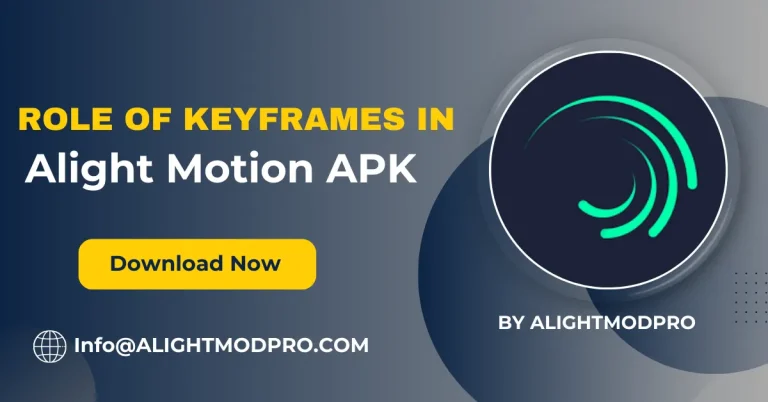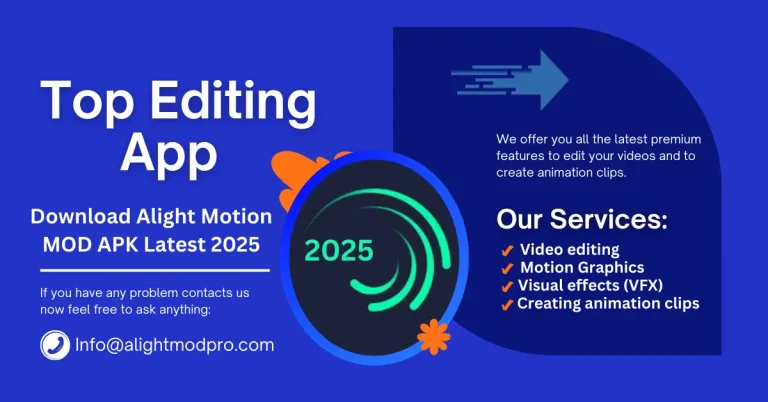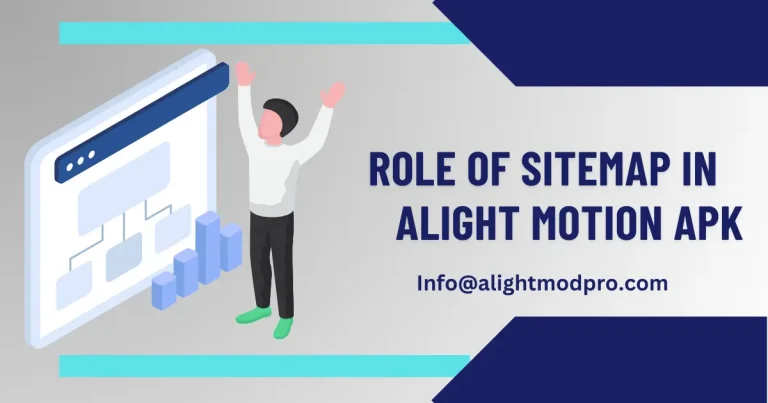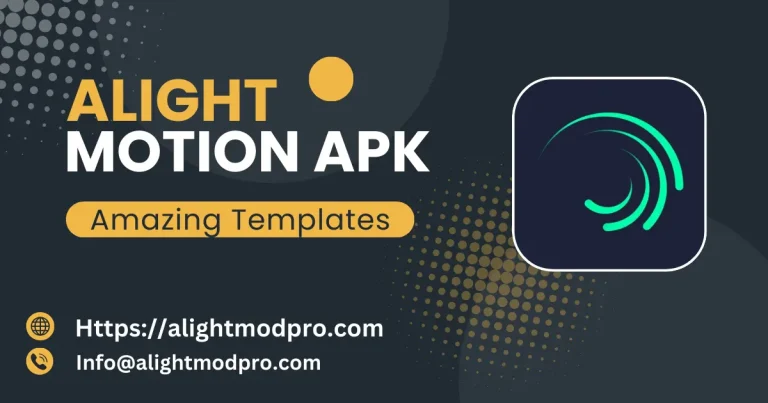Common issues and fixation appears during editing process

During editing, you may face some problems, we provide you with complete guidelines on how to solve the problems and issues that appear during the editing process, problems that appear during the editing process. Follow these instructions to resolve.
Issues and Fixation Methods
App Crashes
Description: An app crash means that the app stops suddenly while in use.
Fixation Method
- Update the App: Ensure that you’re using the latest version of the app because sometimes any update for the app is available and you ignore it for this reason sometimes the app crashes or doesn’t give any response.
- Restart the Device: If no update is available so restart your device this can clear the glitches and free up memory to clear the issue.
- Clear Cache: Another method to fix the issue is to go to your device settings and search for Alight Motion and clear caches or some harmful files that causing the issue.
- Reduce Project Complexness: If you’re working on a large project with multiple layers your app doesn’t give a response sometimes because of overloading so simplify your project and reduce the number of layers.
Freezing or Crawling
Description: With freezing and crawling issue, the app becomes unresponsive or shows slow performance.
Fixes
- Close background apps: Check system resources and close background apps to fix this problem.
- Lower Project Settings: Choose lower quality and lower resolution and frame rate for better performance.
- Check Device Storage: Check your device storage as this app requires at least 2GB RAM with less storage app freezes or sometimes crawls.
Import Errors
Description: Failed to import files from the media library or from outside.
Fixation:
- Check File Formats: Check the file format you want to import because it supports some formats like PNG, JPG, MP3 MP4, etc.
- File Size Limitations: Ensure the file you can import is within 5 MB because with Alight Motion you can import files within the 5MB range if your file exceeds this limit so divide it into many small segments.
- Permissions: Ensure that you can allow permission to access your media files because sometimes users do not allow apps to access your files to import.
Export Failures
Fixes
Description: A problem created in exporting files or failing to export files.
- Check storage space: Make sure you have enough storage to export more files.
- Restart the app: Close or reopen Alight Motion after exporting any project to resolve errors that may have occurred earlier.
Audio sync issues
Description: The audio tracks in the project are not adjusting properly.
Corrections:
- Manual adjustments: Use timelines to manually adjust and track it with videos.
- Check the frame rate: Make sure the audio and video are set to the correct frame rate.
- Re-import the audio: Re-import the audio files to fix this issue as sometimes there is a problem importing the audio files.
Missing assets
Description: Assets do not appear in the project after import.
Corrections:
- Check File Path: Ensures that the files are under a directory that Alight Motion can access.
- Re-import the assets: Try re-importing the assets to resolve the issue.
- Check for corruption: Make sure the files are not corrupt or open them with any app or resource.
Color grading issues
Description: With this issue, color effects are not applied correctly.
Corrections:
- Reset Color Settings: Reset color grading or reapply colors.
- Check monitor calibration: Make sure your device’s display shows the correct color scheme.
- Update the app: Update your app to a newer version to fix the color correction issue as older versions don’t show color correction features.
Text Rendering Issues
Description: Text fonts are not displayed properly.
Fixes:
- Install Missing Fonts: Ensure that you have all the fonts installed you want to apply.
- Check Text Settings: Check the text fonts setting to apply fonts.
- Re-enter Text: With some shortcut keys, your fonts delete automatically so re-enter the fonts to resolve the problem.
Performance Issues
Description: Slow performance
Fixes:
- If your app shows slow performance so close applications running in the background.
Overall, Alight Motion is a good app for editing but you may face some issues in the editing process, these issues are easily fixed just follow the above guide.