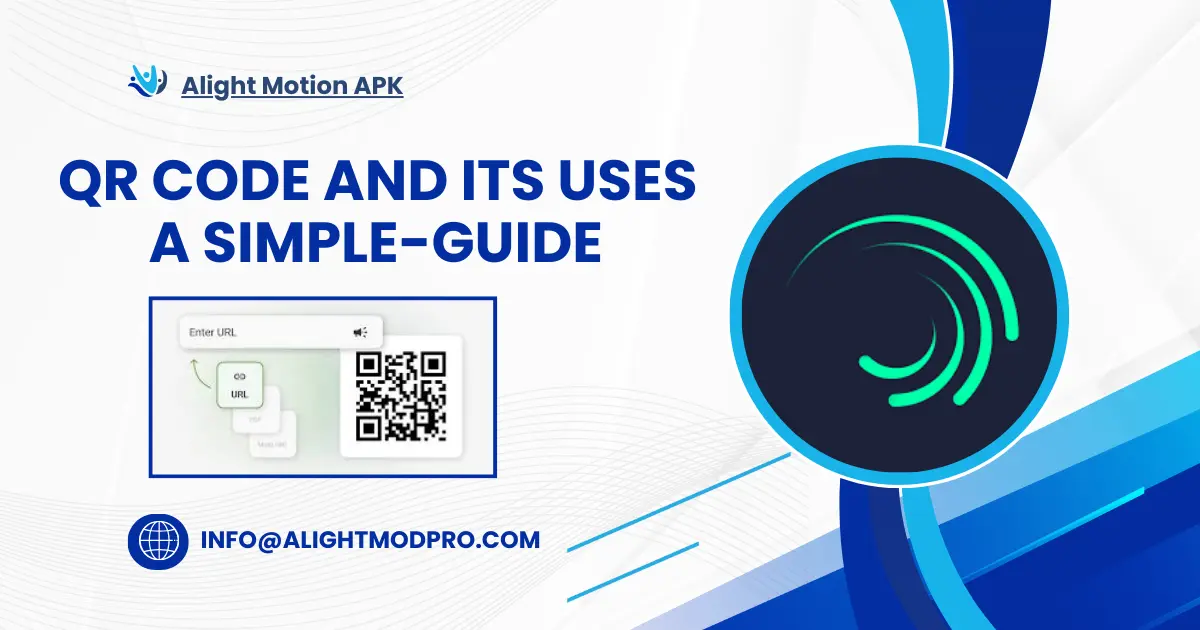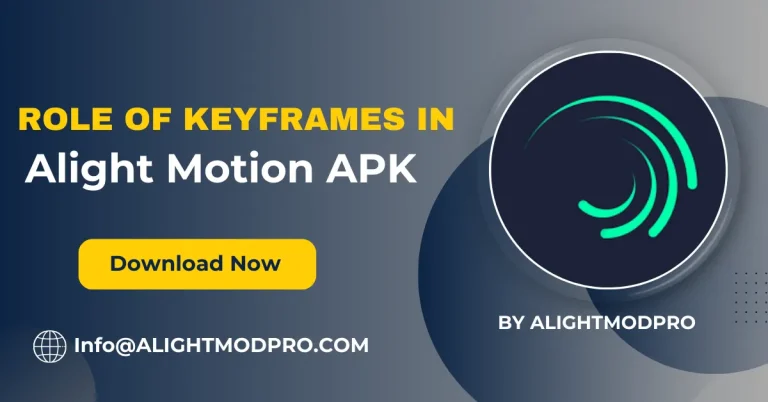How to Use QR Codes in Alight Motion

About QR Code and its Uses
QR codes stand for Quick Response Codes. QR codes are two-dimensional barcodes that can store information such as links, text, and other data. They are mostly for marketing purposes, and sharing QR information enhances the customer experience. QR codes are used to easily share and import preset animations and effects into Alight Motion APK.
Simply, you can use QR codes for sharing videos, photos, and other media items like that. You can use XML file support by Alight Motion to share media and other items. Note: Also, learn how to edit images and create projects on Alight Motion to enhance your editing experience.
How do you generate a QR code for Alight Motion?
Creating QR codes in Alight Motion is very simple. Follow the steps below:
- Export Your Project: To export your project to Alight Motion, you will see an export option on the top right of your project, which is an up arrow. Click the Export button to export your project. After exporting, you will get a link to your project.
- Use a QR Code Generator: After getting your project link, if you want to get the QR code of your project, then go to the QR code generator website and generate the code.
- Generate the QR Code: On the QR code generator website, you see a bar to get a QR code via a link. On this strip, you can paste your project link and press the Generate button. Your code is also automatically generated after your link is verified; you can adjust the size and color of the generated code.
- Save the QR Code: Download the QR code now to share it directly with one another.
Using Alight Motion
Alight Motion is a powerful editing app for creating motion graphics and creating animation clips easily with premium features and advanced tools.
- Open Alight Motion: Open the app on your device to start creating a project with the help of a QR code.
- Create or Open a Project: Create a new project or open an existing project that you can easily scan and use the QR code on.
Using a Third-Party App
Here are the guides for scanning QR codes using third-party websites:
- Download a QR Code App: Search for a QR code generator or scanner in your app store and install it.
- Create or Scan QR Codes: Use the installed app to create a new QR code or scan an existing one.
How to Share a QR Code?
There are two ways to easily share a QR code. Just follow the guides below to find out:
Method 1: Using Different Devices
- Generate the QR Code: First, generate a QR code on your device for sharing purposes.
- Scan with Another Device: Scan the code with a scanner to access the project or the camera scanner option to access the project.
Method 2: Take a screenshot of the barcode.
- Display QR code: Open the QR code on your device to take a screenshot.
- Take a screenshot. Capture a screenshot of the QR code displayed on your device’s screen.
- Share screenshot: Send a QR code to your loved ones via messaging app or any other social media platform.
- Note: QR codes are very helpful for working on large projects. By scanning this code, other members of your team can easily access the project for work purposes.
How to Use Alight Motion QR Code
Using QR codes on Alight Motion is very simple and easy to use. Here are the ways to use the QR code on Alight Motion:
Method No. 1
- Open Alight Motion: Open the app.
- Select the QR code option. Tap on the “+” icon to create a project, then click on the Scan by QR code option to import the project.
- Scan code: Point your camera at the QR code and scan it to import the project directly.
Method No. 2
- Import from Gallery: If you have already downloaded a QR code image in the gallery, you can easily scan and import it.
- Select QR code image: Select a downloaded QR code image in the gallery to scan it to import your project or preset.
How to import a QR file into Alight Motion?
- Open Alight Motion: Launch Alight Motion successfully.
- Select Import: Click on the import button to import the file.
- Choose the file. Navigate to the files and select the file you want to import.
- Import the Content: Follow the instructions on the screen to import the file.
How to get Alight Motion presets for free using its QR?
Some creators can share their presets and templates online by scanning a QR code. Here are the steps to get presets using its QR code:
- Search online: First search for websites that share their presets and ad templates online.
- Join communities: Join the forum now.
- Use QR Codes: Here you see the QR code option to import presets and templates. Click the Import option and add the project to which you want to import the preset.
Frequently Asked Questions (FAQs)
What is a QR code?
A QR code is a barcode that can store information in the form of links, text, and other data for quick use.
How do I scan a QR code in Alight Motion?
Open Alight Motion on your device, click Create Project, and then import presets using the QR code followed by scanning the barcode to import data.
Conclusion
Alight Motion is a convenient way to share and import your creativity with the help of a QR code. You can easily import presets and templates for your project by following the instructions above. Whether you are a beginner or an experienced user, QR codes can help you create complex and large projects.