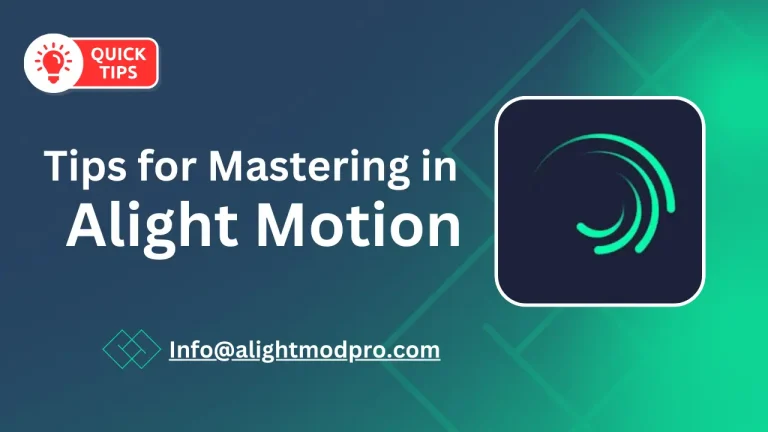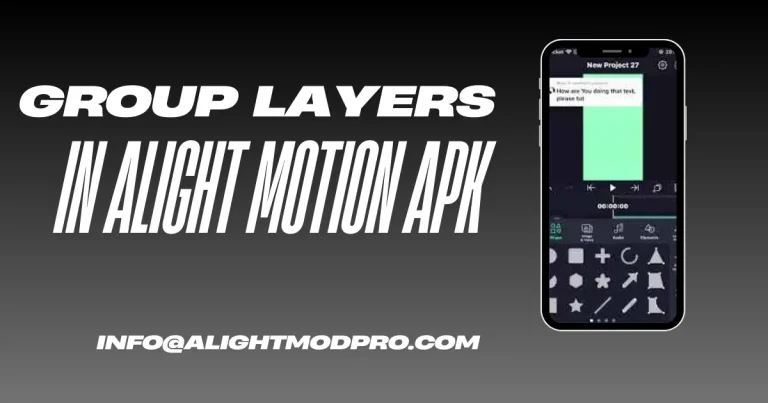Chroma Key in Alight Motion Detailed Guide

Chroma Key is a visual effects technique that allows you to remove a specific color from photos or videos and create a transparent background to enhance the user’s editing background. It is widely used in creating videos and creating transparent video backgrounds. In Alight Motion you can use Chroma key effects to enhance your projects. We provide a complete guide to adding Chroma Key to your videos and projects.
What is the Chroma Key in Alight Motion
The Chroma Key feature in Alight Motion allows users to select specific colors to use in their projects and videos with transparent backgrounds or images. This latest feature provides tools and advanced functionalities that ensure that your final product looks more visually appealing and good looking at the time of exporting.
Steps to Add Chroma Key in Alight Motion
- Download and Install Alight Motion: Make sure you can download the latest version of Alight Motion on your device as the older version does not provide advanced functionalities and tools.
- Create or Open a Project: Open Alight Motion on your device and create a new project or open an existing project that you want to edit.
- Import Your Video: If you want to edit any video or clip from your device, it is possible by using the Import Videos option. Also, you can change the background of your videos to a green or blue-black background.
- Select the Video Layer: Tap a video layer in the list to access the video layer settings.
- Access Effects: Go to the effects section click on the effects icon and apply the effects to your project.
- Choose Chroma Key: Select Chroma key effects from the list of some available effects.
- Pick the Key Color: Use the eyedropper tool to select any key color to select a specific color you want to add.
- Adjust Keying Settings: Set the desired effect, feather, and defringe to get the desired effect for better performance.
- Add a New Background: Users can change the background of their projects or even change the transparent background, users can import backgrounds or You can browse the background of your choice.
- Preview and Save: Review your project and make any necessary adjustments then export to your supported export format.
Adjustments need using Chroma Key
Chroma Key
Chroma Key is a powerful tool in Alight Motion that allows users to manipulate video by removing specific colors. Chroma Key is used mostly in film and video production to allow creators and editors to place objects in a video environment without the need for physical compositions.
Keying
The keying process separates certain colors of videos and images to make them transparent. You can do this through various settings that control color match and key color removal. Proper keying techniques are essential to creating a clean and good-looking project.
Spill
A spill is required when the object’s background colors are reflected on it. It is therefore important to maintain proper distance between objects as well, as use non-reflective materials for the background.
Frequently Asked Questions (FAQs)
What colors can I use for Chroma Key?
You can choose a specific color to use in your project, but the most commonly used colors in Alight Motion are bright green, blue, and blue-black.
Can I use Chroma Key with any video?
Yes, users can easily use Chroma Key in any video and project.
How do I fix issues with chroma keying?
You can fix the chroma key issue by adjusting the feathering and de-fringe settings to improve the keying effect. Make sure there is adequate electricity between the subject and the background.
Conclusion
Overall, Chroma Key is an easily accessible and innovative way to enhance your projects. Users can easily do this by understanding the keying and spilling process for better performance of their videos and photos. Whether you are a beginner or a professional user you can easily use it and create professional and good-looking projects. Try this feature once now to increase the quality of your project.