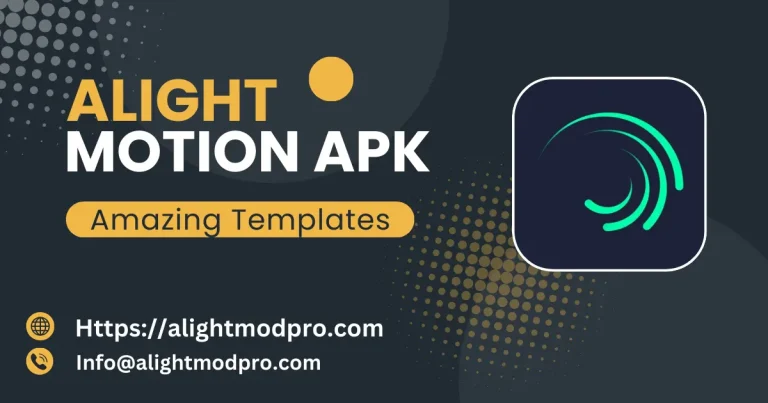How to create project on Alight Motion

Alight Motion is a powerful mobile app specially designed for video editing and creating animation clips. It offers a user-friendly interface that allows beginners to create and edit videos like a professional photographer. Some user like very difficult to edit photos and videos but with Alight Motion you can easily edit your photos and videos. We provide you with a complete guide to using Alight Motion.
Step-by-Step guide to use and create project
Here are the step-by-step guide to use and create project on Alight Motion
Download and install
The main step is to download and install the app
- Download APK: First, visit the trusted website or official site to download Alight Motion APK.
- Enable unknown sources: Before installation, enable unknown sources from your device’s settings to install any unknown app.
- Install the APK: View the downloaded APK file and follow the instructions on the screen to install the downloaded APK file.
Launch The App
- Open the app: Click on the Alight Motion icon to open the app.
- Sign up/ log in: You must Sign up to create your account or log in if you have a personal account. This helps you save your project easily.
Create a project
- Tap on ” + ” Tap on the plus icon to start a project.
- Set project setting: Set the aspect ratio frame rate before starting any project (e.g 16.9 for YouTube and 1.1 for Instagram).
- Start project: Choose the name of your project and then tap on Create Project to start the project.
Import media
To start the editing process first import media from your library to edit:
- Tap on the left side of the media icon to open the media library to import media.
- Choose files to import directly from your library.
- You can also import media from any external source directly and from cloud storage Dropbox and Google Drive from cloud storage you can easily import media.
- Drag media clips from your library into timelines.
- Also, you can able to import media from any external source or browse one from outside.
Edit Your media
- Select a Layer: Select a layer you like to add and edit.
- Basic edits: select the trim width and length of your media.
- Apply Effects: Apply effects to your media, such as transitions and motion blurring, to make it look professional.
Add Text and Graphics
- Add text: Add text to your media choose the size font and color for text.
- Graphics: Use the graphics option to insert the shape and size of your image or video.
Animate Elements
- Select Layers: Select a layer you want to animate.
- Keyframe Animation: Tap on the keyframe option to rotate your photos and adjust position over scales.
- Velocity blurring: Use this amazing feature to blur your photos and videos and from blur to clear
Add audio
- Add audio in your project as a background music.
- Import Audio: Click on the audio icon to add music or audio to your stuff.
- Edit Audio: Adjust the volume and base of audio according to your choice.
Export your project
- Export video: To export your videos and photos, click on the export button, which is an upward arrow.
- Choose Quality: Choose quality and frame rates of your own choice before exporting your videos or photos.
- Save: Save your work and ready it to export
- Select exporting format: Before exporting your project select exporting format for your project many supported formats are PNG, JPJ, MP3, and MP4.
- Export: Click on the export option to export your files it is important for your device gallery and storage
By saving your projects it helps you in the future when you create another project. For example, if you create or build a new project in the future you reuse the elements, graphics, and other elements again without finding it.
Share Directly
Share: After exporting you can share your videos or photos to social media and to anyone you like. You can also share it with your.
Also explore tips for mastering Alight Motion
Tips for better results
Follow these tips to get better results because practice makes a man perfect.
- Explore tutorials: Check out tutorials for more apply advanced techniques.
- Practice: The more time you experiment, the better you will get.
- Use templates: Alight Motion offers many templates so use these templates in your project for better results. Templates make it easy to create and edit project.